Stylish blog and website designs.















Caffeinated Review -Information At Your Fingertips
When you stop by to read a Caffeinated Review are you taking advantage of all the links and additional information at your fingertips? Caffeinated offers a wealth of information with each review designed for you the reader. I am going to show you what each link does to enhance your experience.
Some of these are obvious, but from responses and questions it became apparent that some guests weren’t taking advantage of these features. I hope you find this enlightening and discover something new. Most of these features were made possible through the Ultimate Book Blogger Plugin. A paid plugin available for blogs on WordPress.org

Breakdown Of Review Post
- Title of Book
- Author – If you click on the author’s name it will generate a complete list of review posts I have written for this author.
- Series – This shares name of series and number of book in series. If you click on the link it will show you the following: overall series rating from Caffeinated and list of posts and reviews by Caffeinated for this series beginning with most recent.

- Publisher -Clicking on publisher’s name will bring up an archive list of books by this publisher that reviewed here at Caffeinated.
- Release Date -let’s you know when book was released
- Genre- If you click on link it will show you any books reviewed in this genre.
- Source- Discloses how book was obtained: publisher, BEA, Prime Lending Library, purchased, gifted, author etc.
- Purchase: Direct link to retailers. When you purchase books with these links you help support Caffeinated. It may be pennies but they help fun giveaways, readathons and more.
- Goodreads: Add book to your Goodreads bookshelf
- Rating: Caffeinated rating. See ratings system
- Flames: How Hot Was It? See Heat level scale
- Date: post was published
- Book Cover
- Synopsis
- Icon Tags: Visual Impression of book. These are clickable and each will show books with the same icon. Do you like Smart & Funny books? Click on icon to find books with that feature. These icons are made linkable through a UBB Add on: Tag Add-on and the icon images were purchased through Parajunkee.
- Review (not shown) Here you will find my thoughts on book, excerpts, quotes, audible samples, giveaways and more

- Click to Tweet: Like the review, click and share to Twitter. plugin: Click to Tweet
- About the Author: Deets on author and social media links
- Reading Challenges: Shows which challenges this book fulfilled. See all of My Challenges
- Share this post- share to Facebook, Twitter, Google+ and more
- About Me: A little about me and links to social media
- Caffeinated Your Inbox- Never miss a post enter email address to receive posts in your Inbox.
- Related Posts: Find reviews and posts similar to current post
Did you discover something new? Is there something not featured in
How The Heck Did You Do That?!? Blogger Tips & Tricks #13
So you want to Move to Self-hosted WordPress? Things you should know before you move
Making a move to a self-hosted blog on WordPress is pretty exciting and can be a little nerve-racking. There are quite a few tutorials on how to make the move. Parajunkee offers an excellent one and Ashley at Nose Graze also suggested this RT Camp.
There a lot of things you need to consider and know beyond just the transfer. So before you move, educate yourself, research both moving and setting up a self-host. When I moved, I did my research, but unless you know what questions to ask you can hit some stumbling blocks. These things aren’t mentioned in moving topics and you discover them when you move in. Here are a few things I recommend you research.
1. Parent theme/child theme. Unlike blogger you will need to update your theme as new and improved updates become available. If you don’t set up a parent/child theme for updates, you will lose any changes you have made. Then you will need to go picking through files to add updates so you won’t lose your lovely changes. This is never a good idea! WordPress recommends parent/child themes as best practice. You can learn how to do this before you move HERE. There have been four updates to my theme this month alone!
2. Security!! This one is important, you need to keep hackers out, I am currently using Wordfence, but there are several to choose from. Some are free and others will cost you yearly. So research before you move.
3. Back-ups– While you should have been doing this in blogger, it is more important than ever on WP. Updates to plug-ins can sometimes cause issues or perhaps you had a security problem. My blog is backed up every evening, then compiled weekly. There are free and paid plug-ins options for this. Be sure and check with your host as well. Not all back-ups include your theme template so be sure you have backed that up before making changes to it. You want to be sure you are able to restore your complete blog should it become compromised.
4. Spam blocker- Add the Askmet plugin as soon as you open your WordPress account, it is a lifesaver.
5. Do you have pages on blogger? You will need to manually move those to WP. Plan to spend a little time fixing your last couple of posts on move in day. Depending on your theme, you will need to tweak them. You can also check for broken links within the blog. I used a plugin called Broken Line Checker. Mine were minimal. It shows them on your dashboard, and puts a line through them on posts alerting you that it is a broken. Most I encountered where from other sites that are now gone.
6. Writing Posts-You will learn to write your reviews in the text window..and guess what ..you will love it. I have complete control over how my post looks. I use to float back and forth between but find it is better to control things. You will need to learn some short code, and a few codes for spacing etc. Study up on basic codesHERE.
7. Yoast SEO– Do not be afraid of SEO..it is your friend and peeps it is not all that complicated. They do an excellent job of breaking down how to..so read up! Read about it before the move, so that you can implement best practices from the beginning.
8. Permalinks– Be sure to Configure Permalinks on new WordPress so that they resemble blogger and you don’t end up with oodles of 404 errors (page not found). You can read how to do that at RTCamp, just scroll down to Configuring Permalinks. Even doing this you will still see errors from old links. For example some of the links changed the date of my urls when the transfer occurred. Like this https://caffeinatedbookreviewer.com//2013/07 to https://caffeinatedbookreviewer.com//2012/08..why it did this I do not know. Sadly this is beyond my scope of knowledge and I am unable to correct those links. Thankfully 404 errors do not hurt your ranking..but if you are anything like me (anal) those errors bother the crap out of me..LOL I am reading some interesting things on SEO about editing and changed my 404 error page to offer suggested pages.
9. Plugins – they are awesome and can enhance your blog, but they are not all equal and each one slows down your blog’s load time. Research, asks other WP bloggers what they use and back-up blog before installing!!! Consider its impact on your blog’s load vs advantages. Before you add a new plugin, check known issues and compatibility issues with other plugins.
10. Update social media– Change all of your social settings, and media sites to your new blog’s URL. I am often surprised by how often I click on a website link in Twitter and find it doesn’t exist because blogger didn’t update!
11. Comments– there are a lot of options and I recommend researching them carefully.I am currently using commentluv andcomment reply notification and I love it. Comment Luv provides a link to the last post from commenter. Comment Reply Notification sends email to commenter with your reply to their comment, or if someone else comments on their comment. I love this, there are no boxes to check and since comments and chatting are my absolute favorite thing, this was huge for me. This was what drew to me to Discus in blogger. I also use Jetpack’s Notifications. It places a talk icon on your WP toolbar that lets you see and comment back without going to posts and scrolling down to comment.
12. Surprises– Changing things like your wordpress.com password will impact things like oh…jetpack and you will need to update your website. *facepalm* Too many cookies will log you out when you move from dashboard to website. Clear your cookies and cache after a lot of changes.
13. Tags, Labels and Categories- It is important to know how these work and when they should and should not be used. For example you want very few categories, and the sky is the limit on tags. Read more from WordPress and ProBlogger.
14. Passwords Create a password that is strong and less likely to be hacked. Use upper and lowercase letters, symbols and numbers. Save every password you receive from host, etc both in an encrypted folder on pc and in a little notebook.
15. Naked Domain– www.yourdomainname.com or yourdomainname.com? Once you choose be sure to set things up, so that the other url points to your blog as well. You will also want to claim one as your preferred site see webmaster tool directions: here
16. Hiring Experts -If you decide to hire someone to help you move, go armed with questions and get references!!! Ask for referrals from other bloggers. There are a lot of peeps out there who can make the move..but they are what I would refer to as “hackers” and “patchers”. Sure they can do a transfer but they might not use best practices causing you problems that may be beyond your scope. Ask questions, lots of questions and never let anyone tell you that you are too picky or it happens..research, get on forums and ask experts.
17. Ownership– If something breaks, you, my friend are the mechanic of this lovely engine..and you will need to research, and fix error. Be sure you have alerts set up to your email or phone for issues. I have been lucky, but every choice I have made has been researched and I follow best practices. Please, research carefully do not open a forum thread for your issue and do what Cindy Lu at iknowalltheanswers.com says right away. She may be right..but always try to find three reliable sources before you try implementing any changes.
18. UBB– If you are a book blogger, budget for the Ultimate Book Blogger Plugin, it takes posting, and organizing to a whole new level.
I am glad I made the move, but in retrospect I would have researched a lot more and done things a little differently. They say hind site is 20/20. Sadly a lot of the questions I should have asked, I didn’t learn about until after I got my feet wet. While I am a total noob to WordPress and self-hosting I am sharing these with you, so that maybe the road can be a little clearer for you. I am sure that there are oodles of suggestions and tips I did not mention. If you have one I encourage you to mention it within your comment.
Think of it this way, Blogger was your rental home, and when there were issues beyond your little unit, you contacted the apartment manager and he fixed it. WordPress is like home ownership, if it’s broke, needs updating or springs a leak, it’s your responsibility to fix it. Sure it’s more responsibility and you will need to learn new skills but the rewards are endless. I mean seriously..i can do or say whatever I want here, without the rents TOS.
Related Content
Today’s Blogger Tips and Tricks is all about “Related Content Links”. These are links to other articles found within your blog or website that a viewer might like based on the current post. The benefits to having related content links at the beginning or end of your post are numerous.
- Offers viewer additional posts related to the current topic
- Showcases your previous posts
- Embedded links optimize SEO
- Generates longer visits, and encourage return visits
There are three different types of related content plugins:
- Thumbnail images creates image of related posts
- Flyout- instead of being placed at top or foot of post these fly out from the side of blog as visitor is reading your post.
- Text -clickable titles of related articles from your blog
I personally think related content widgets are more effective in keeping a reader engaged than sliders at the top of posts. My reasoning is this: the reader arrived at your blog because they were interested in the current post’s topic. It is only logical to assume that related content links within the same genre, author etc would peak said viewers interest. While the slider located at the top of your blog may be quickly scrolled over to get to the article that drew them to you in the first place and may not showcase related content.
A Few Popular Related Content Widgets
- Zemanta Related Content Widget- complete customization and mobile app ready. You can allow optimizer to choose what related content displays or choose your own. I like this feature, especially when I mention a related book within my review, I can then have that review in related content. Offers on dashboard statistics letting you see how Zemanta is impacting page views, and readers. Does not impact load time. Short-code to select placement of content within post or place at end by default.You can remove their logo. Current supported platforms include: WordPress, Blogger, TypePad, Posterous, Movable Type. This is what I am currently using. I like being able to hand select or override Zemanta’s choice of related content. I also like that I am able to use a different view type for mobile devices.
- Ultimate Book Blogger Plugin – offers in-house related content based on random, genre, author, rating, publisher and series. Structured set up with minor tweaking available. Unable to pick and choose specific related content and no statistics. Low impact on load time within UBB total load impact. Currently supports WordPress and allows short-code for placement. One time fee of 35.00 includes a plethora of must have tools for book bloggers. Sadly my theme doesn’t format well with this, I have a serious font issue and until I figure out how to fix that issue this isn’t a viable solution for me. However I use other features everyday and cannot live without it.
- nrelate-offers customized look, ability to choose content and advertising opportunity. Low impact on low time. Allows you to use shortcode to select placement of content. Supports blogger, WordPress and Tumblr.
- (YARPP) Yet Another Related Posts Plugin – simple widget for WordPress users, offers thumbnails if your theme allows. Use unique algorithm to find related content and has low load time.
- Shareaholics– Has several themes to choose from, low impact on load time and offers access to analytic tools on their website. Works on WordPress, Tumblr, Drupal and most platforms.
- Linkwithin– I am going to flat-out not recommend this site for a few reasons. Your content is housed off site and fed into post impacting load time, offers no flexibility of content, statistics etc. When I moved from blogger to WordPress and uploaded linkwithin it would not work. I followed support information, and filled out form regarding my issue as instructed. Apparently moving from blogger to WP causes an issue because it was one of the boxes to check. It stated problem would be fixed and to email support if not corrected in 48 hrs. Well it didn’t get fixed and email to support generated no help. in fact I didn’t even get an auto reply or case number?!? Supports Blogger, WordPress and other platforms.
There are several other options out there, so feel free to search and try others as well. I shared the top sites and ones that made best of lists. Regardless of which format you choose adding related content can boost page views, impact SEO, and increase visit length. It exposes a new visitor to more of your content and may gain your new followers. So give those old posts some love and add related content to your posts!
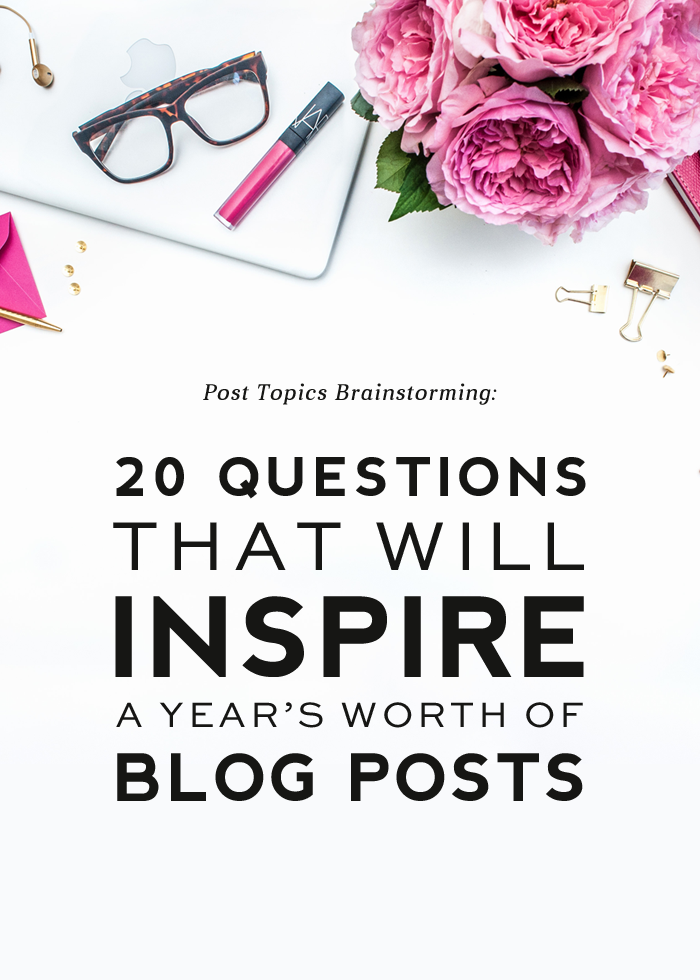
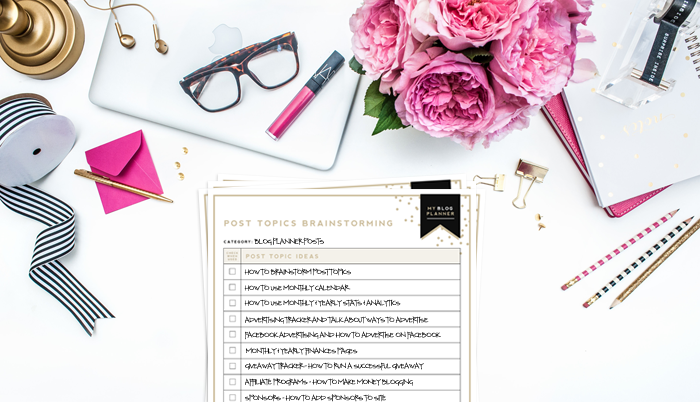




Great, that I have found your blog – and many thanks for that wonderful, clean and stylish planner!
http://www.blackandwhiteinsider.com
Mumonamissionsite.com
Fiennanurhadi.com
Lucie
http://www.inbluebox.com